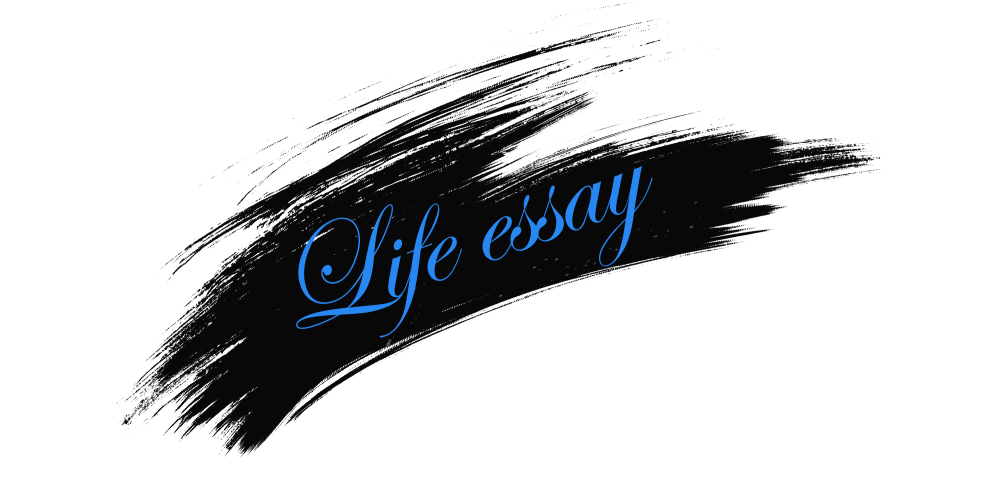前言
magento2自从2.4版本后,增加很多的功能,这也导致安装时出现的bug越来越多,这些bug基本都是因为2.4版本自带的扩展更新或者替换需要php扩展支持或者需要使用被php默认禁用的函数所导致的。
安装前需要准备的步骤
开始搭建环境
一、如果有服务器最好,没有就安装虚拟机,安装linux系统,参考安装系列一
二、安装宝塔,搭建php环境,参考安装系列二。注意:此篇文章是2020年写的,现在2023年了,大致的流程基本不变,变化的具体是版本的更新,下面是具体要更改的地方:
1.宝塔安装具体以官网为准,安装最新版本的 https://www.bt.cn/new/download.html
2.php环境安装需要8.1以上的版本

3.在php管理里安装这四个扩展

4.在php禁用函数里,开放以下函数
exec、putenv、shell_exec、proc_open、openlog、syslog
三、安装magento2.4.6需要的支持功能Elasticsearch
1.检查是否Elasticsearch已安装:
举例:
sudo systemctl status elasticsearch
//or
curl -X GET 'http://localhost:9200'
//or
curl -X GET 'http://yourdomaine:9200'2.如果发现Elasticsearch已安装,则直接安装magento2.4
3.Elasticsearch安装:参考
3.1 我们必须有 OpenJDK 才能使 Elasticsearch 工作
sudo apt install openjdk-11-jdk -y3.2 导入Elasticsearch GPG公钥
curl -fsSL https://artifacts.elastic.co/GPG-KEY-elasticsearch | sudo apt-key add - 3.3 将Elasticsearch源添加到sources.list.d目录中,apt将在其中搜索新源
sudo echo "deb https://artifacts.elastic.co/packages/7.x/apt stable main" | sudo tee -a /etc/apt/sources.list.d/elastic-7.x.list3.4 更新包以读取Elastic源
sudo apt update3.5 安装Elasticsearch
sudo apt install elasticsearch -y3.6 我们配置Elasticsearch主机
sudo nano /etc/elasticsearch/elasticsearch.yml 取消注释并替换#network.host: 192.168.0.1为network.host: localhost
# ---------------------------------- Network -----------------------------------
#
# Set the bind address to a specific IP (IPv4 or IPv6):
#
#network.host: 192.168.0.1 //<- **** uncomment this line then replace it with : network.host: localhost
#
# Set a custom port for HTTP:
#
#http.port: 9200
#
# For more information, consult the network module documentation.nano保存并退出
要保存对文件所做的更改,请按Ctrl+O。如果该文件尚不存在,则在保存后将创建该文件。
退出 Ctrl+X。如果有未保存的更改,系统会询问您是否要保存更改。
要保存文件,您必须具有该文件的写入权限。如果要创建新文件 ,则需要对创建该文件的目录具有写权限
3.7 我们启动Elasticsearch
sudo systemctl start elasticsearch
sudo systemctl enable elasticsearch3.8 检查状态
sudo systemctl status elasticsearch
//result :
//systemd[1]: Starting Elasticsearch...3.9 Working Elastic
curl -X GET 'localhost:9200'
//Result something like :
{
"name" : "wbfdfrbz",
"cluster_name" : "elasticsearch",
"cluster_uuid" : "_MpzR9k23l-Vy5vzlSQW",
"version" : {
"number" : "7.9.0",
"build_flavor" : "default",
"build_type" : "deb",
"build_hash" : "a179a2a7fwq032d6g9361301700902wff217",
"build_date" : "2020-08-11T21:36:48.204330Z",
"build_snapshot" : false,
"lucene_version" : "8.6.0",
"minimum_wire_compatibility_version" : "6.8.0",
"minimum_index_compatibility_version" : "6.0.0-beta1"
},
"tagline" : "You Know, for Search"
}至此,Elasticsearch安装成功
四、开始安装magento2.4.6
在步骤 中3.6,我们使用localhost ( ) 设置HOST值,因此我们将为和进行相同的设置,我们保留默认端口9200 ( )。network.host: localhost--elasticsearch-host='localhost'--elasticsearch-port=9200#http.port: 9200
Magento CLI 安装的示例:
php bin/magento setup:install --base-url="http://yourdomaine.com/" --base-url-secure="http://yourdomaine.com/" --backend-frontname="admin" --session-save="files" --db-host="localhost" --db-name="your-db-name" --db-user="your-db-user" --db-password="your-db-password" --admin-firstname="Amir" --admin-lastname="Admin" --admin-email="amir@domaine.com" --admin-user="amir" --admin-password="Admin123" --language=en_US --currency=USD --timezone=America/Chicago --use-rewrites=1 --search-engine=elasticsearch7 --elasticsearch-host="localhost" --elasticsearch-port=9200将命令中的参数替换为您的实际值:
<your-base-url>: 您的网站的基本 URL。<your-db-host>: 数据库主机名。<your-db-name>: 数据库名称。<your-db-username>: 数据库用户名。<your-db-password>: 数据库密码。<your-admin-firstname>: 管理员的名字。<your-admin-lastname>: 管理员的姓氏。<your-admin-email>: 管理员的电子邮件地址。<your-admin-username>: 管理员的用户名。<your-admin-password>: 管理员的密码。<your-language>: 您希望使用的语言(例如:en_US)。<your-currency>: 您希望使用的货币代码(例如:USD)。<your-timezone>: 您希望使用的时区(例如:America/New_York)。
请确保提供正确的参数值,并根据您的需求进行调整
五、运行magento命令
先切换到www权限,sudo su -s /bin/bash www 。再运行magento命令
rm -rf generated
rm -rf pub/static/adminhtml
rm -rf pub/static/frontend
rm -rf var/view_preprocessed
php -dmemory_limit=2G bin/magento setup:upgrade
php -dmemory_limit=2G bin/magento setup:di:compile
php -d memory_limit=2G bin/magento indexer:reset
php -d memory_limit=2G bin/magento indexer:reindex
php -d memory_limit=2G bin/magento setup:static-content:deploy -f en_US
php bin/magento cache:clean
php bin/magento cache:flush
chmod -R 777 pub
chmod -R 777 var
chmod -R 777 generated
chmod -R 777 app/etc如果运行命令没有任何报错,顺利跑完,那么,恭喜你,magento2.4.6安装成功!!!